Add a derived stream destination to an eventstream (preview)
This article shows you how to add a derived stream destination to an eventstream in Microsoft Fabric event streams.
You can create a derived stream after doing operations like filtering and aggregating an eventstream. The derived stream is then ready for further consumption or analysis through the Real-Time hub. For more information about derived streams, see Create default and derived Fabric eventstreams.
Prerequisites
- Access to the Fabric premium workspace where your eventstream is located with Contributor or higher permissions.
Add a derived stream as a destination
To route event data to a derived stream destination, follow these steps to add the Stream destination.
In Edit mode for your eventstream, use one of the following ways to create a new stream:
Hover over the operator and select the + symbol, then select Stream as the destination.
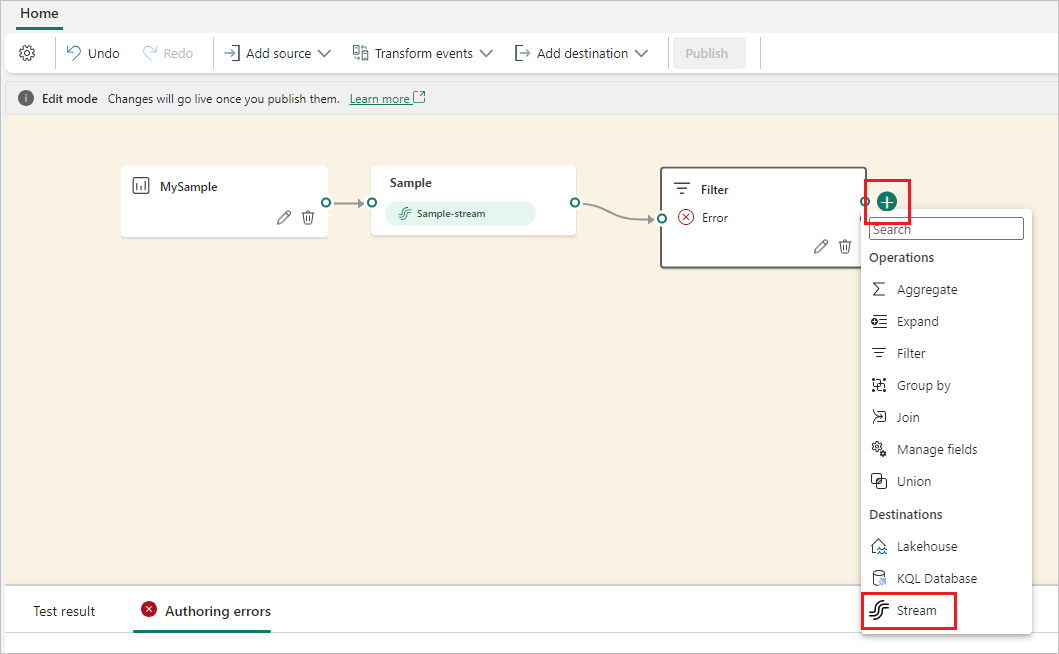
Or, select Destination from the ribbon and select Stream. Then drag the new derived stream to connect it to the operator node.
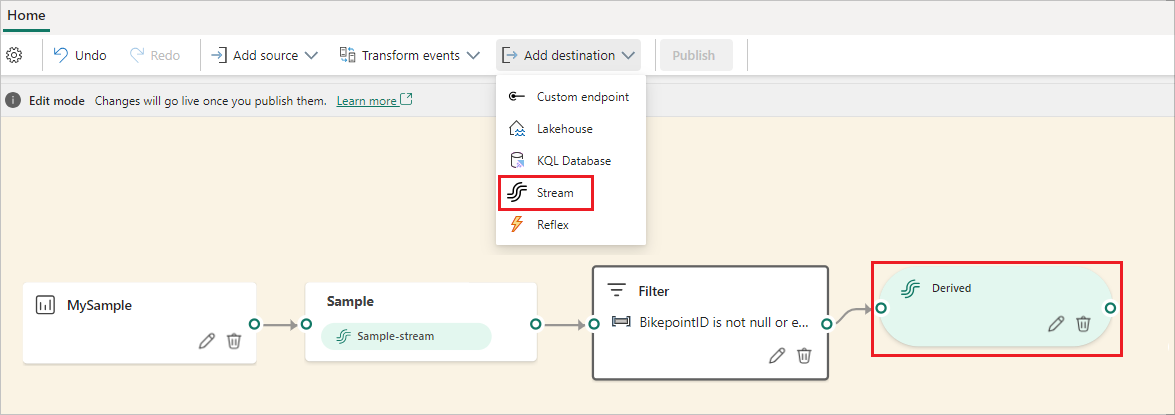
On the Derived Stream screen, give the stream a name, specify the data format, and select Save.
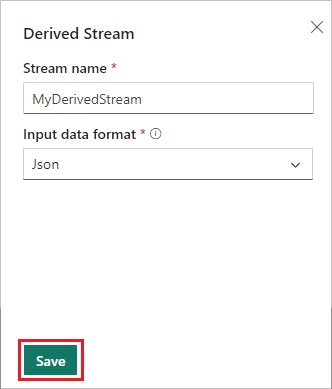
After you create the derived stream, it appears in your eventstream on the canvas in Edit mode. You can continue processing your data by adding operations and destinations after the derived stream. To implement your changes, select Publish.
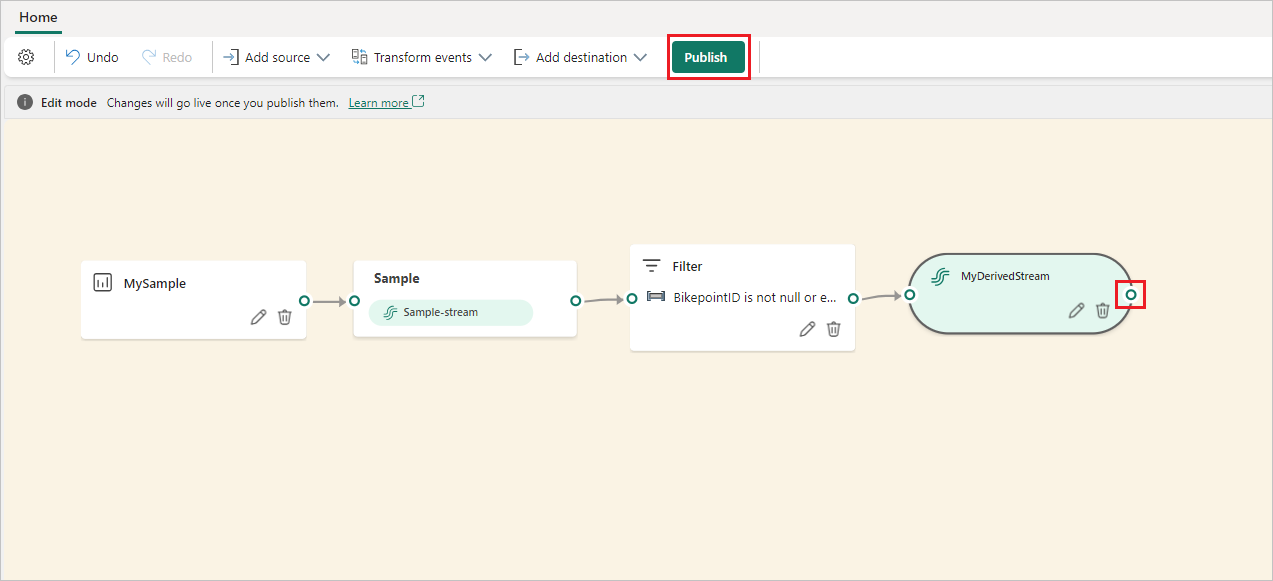
After you complete these steps, the derived stream appears on the canvas in Live view, and you can view the Details, Data preview and Data insights in the lower pane.
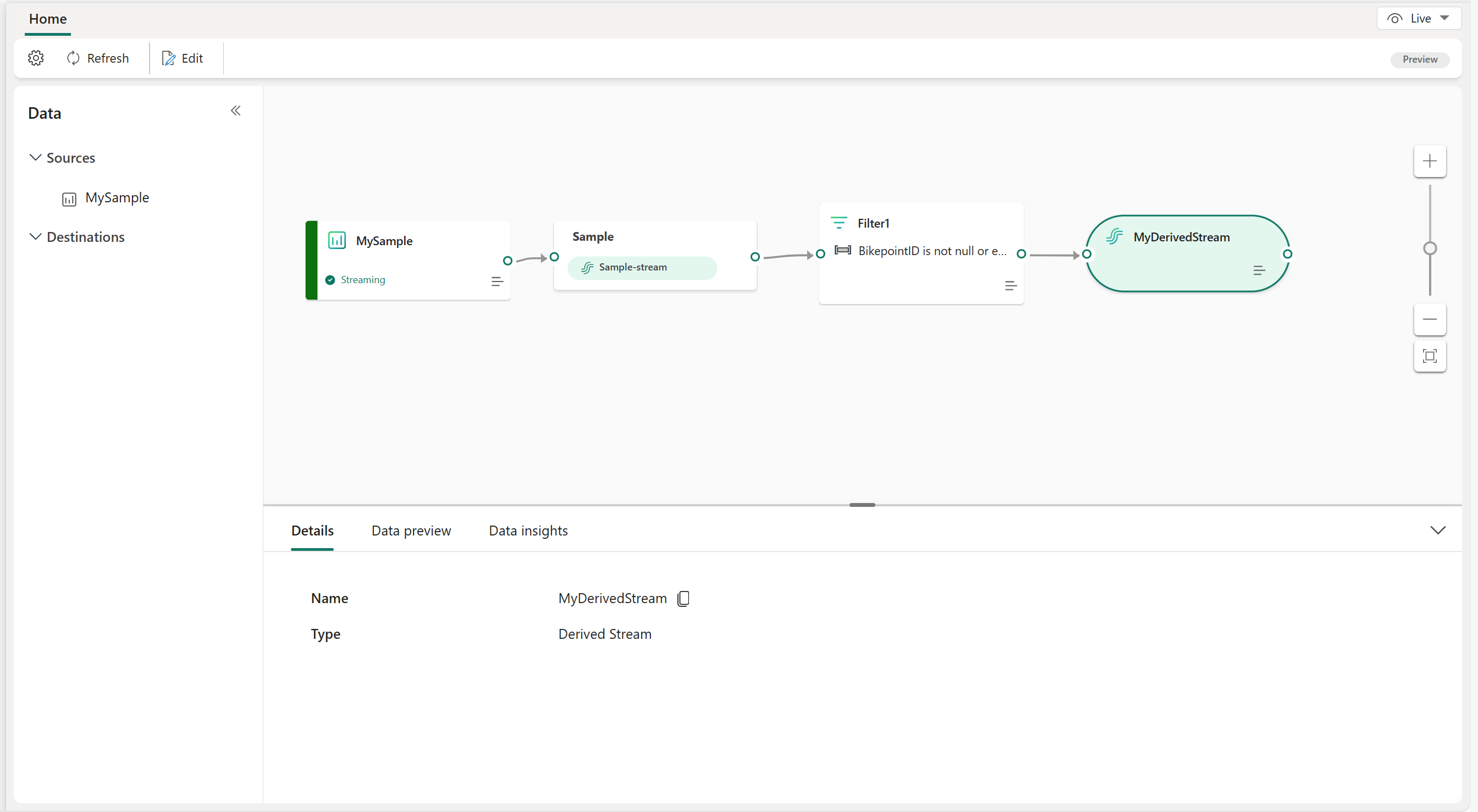
You can also access this stream in Real-Time hub.
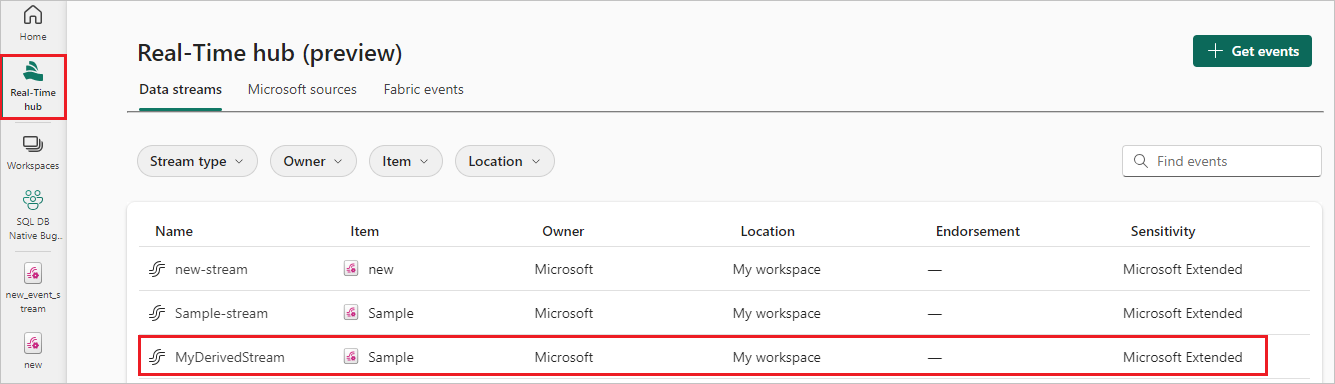
Related content
To learn how to add other destinations to an eventstream, see the following articles:
Feedback
Coming soon: Throughout 2024 we will be phasing out GitHub Issues as the feedback mechanism for content and replacing it with a new feedback system. For more information see: https://aka.ms/ContentUserFeedback.
Submit and view feedback for