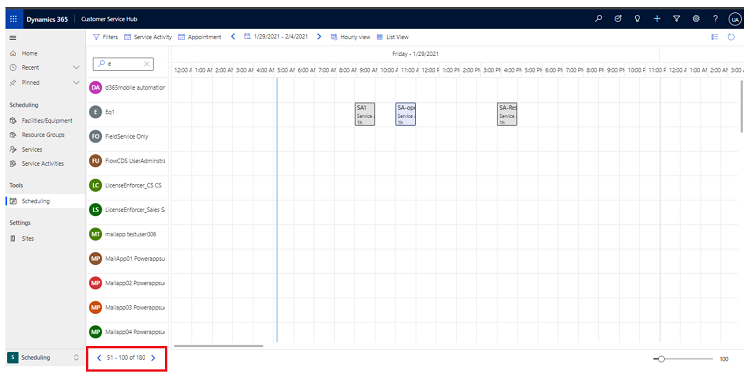Navigate the service calendar
In the service calendar, you can do the following tasks and activities:
View your organization's hourly schedule of appointments and service activities.
View work schedules and service activity schedules for a variety of resources.
Create new appointments and schedule service activities.
Change the status of an existing service activity.
Search for conflicts in the schedule.
You can’t customize the service calendar or change the default view with the application. However, you can ask your system administrator to change the colors of the time blocks.
View resources in the service calendar
Navigate to Customer Service Hub > Scheduling tab.
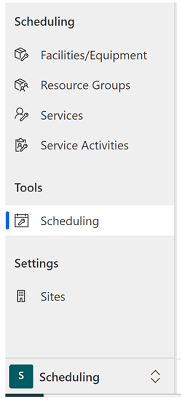
Under the Tools section, select the service calendar. A list of resources opens in alphabetical order on the left side of the calendar.
To view the resources, appointments, and service activities for anyone in your organization, in the Type list, select Resource, and then in the View list, select the resource view.
To find a specific resource, in the Search field, enter the first few letters of a name.
To change how much of the calendar is available to view, use the Zoom scale.
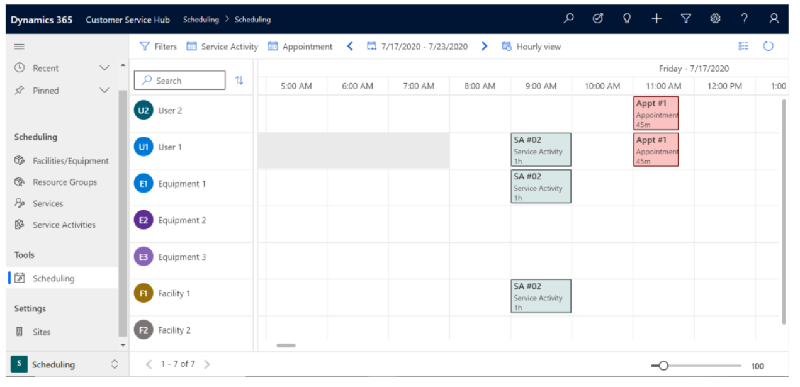
Calendar legend of colors and statuses
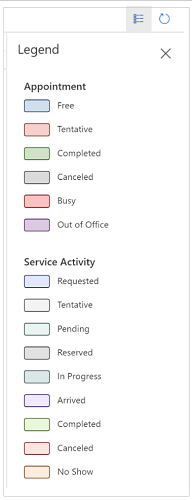
View resources in a list view
You can view the number of records in a list by selecting List view.
Users who use keyboard shortcuts or a screen reader can access the information in List view. Switch to List view to see the availabile resources and bookings in a list format.
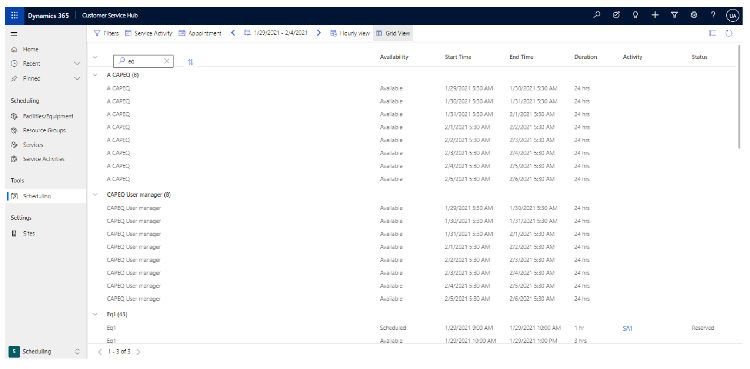
Configure the number of records shown
Administrators can configure the number of records that are listed in the resources view as follows:
In Dynamics 365 Customer Service, select the Settings icon
 in the upper-right corner of the page.
in the upper-right corner of the page.Select Options, and then on the General tab, set Records per page to the maximum value you want to show on the page. The value can be set from 50 to 250 records.
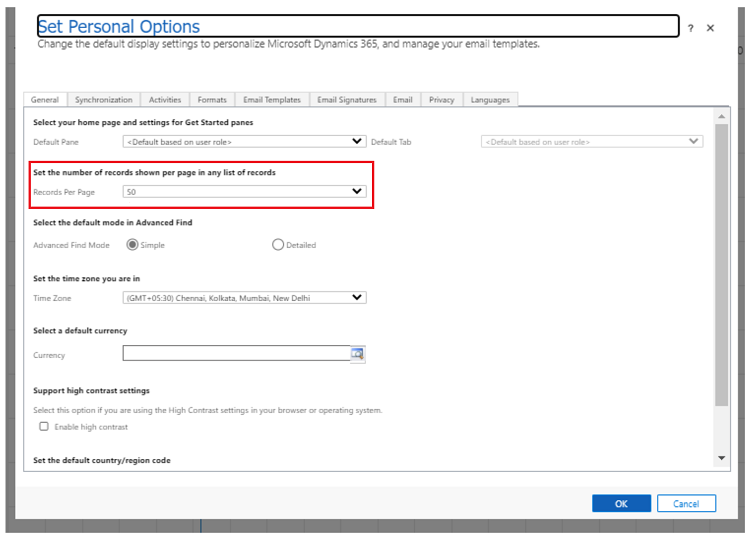
When you're done, select OK.
The selected number of records is listed for the user.